VMWARE 5/25日釋出7.1版了……………不知道這版本改了或新增啥東西?
來看看新增了啥東西
重點大概就是下面:
- 針對Windows 7/Vista虛擬機的OpenGL 2.1支援: 支援硬體加速,支援WDDM驅動程式,可以讓VM中的一些3D圖型軟體跑的順一點。
- 圖型效能的改進: 新的WDDM驅動程式讓圖型的速度快了8%,讓播放電影更順暢,也讓遊戲快一點,也解決了一些問題。
- 8路的SMP和2TB的虛擬磁碟:新的硬體技術讓伺服器等級的應用更快速。
- 支援OVF 1.0: 內建了一個新的 OVF 工具,使用者能輕鬆將VM及vApps移到vSphere上或雲端上。
- 直接執行: 可以在主系統的開始功能表或工作列上直接執行VM中的應用程式。
- 軟體自動更新: VMware的應用程式會發現有新的更新程式,並且按個鈕就自動更新完畢了。
- Fedora 12 虛擬機支援:支援Fedora 12的VM了。
What’s New
This release of VMware Workstation adds the following new features and support:
New Support for 32-Bit and 64-Bit Operating Systems
This release provides support for the following host and guest operating systems:
Operating System
Host and Guest Support
Ubuntu 8.04.4
Host and guest
Ubuntu 10.04
Host and guest
OpenSUSE 11.2
Host and guest
Red Hat Enterprise Linux 5.5
Host and guest
Fedora 12
Guest
Debian 5.0.4
Guest
Mandriva 2009.1
Guest
New Features in VMware Workstation
- OpenGL 2.1 support for Windows 7 and Windows Vista guests— Improves the ability to run graphics-based applications in virtual machines.
- Improved Graphics Performance— Enhanced performance with better benchmarks, frame rates, and improved rendering on Windows 7 and Windows Vista guests allows you to run various graphics-based applications. In addition, major improvements in video playback enable you to play high-resolution videos in virtual machines.
- Automatic Software Updates— Download and install VMware Tools and receive maintenance updates when available.
- Direct Launch— Drag guest applications from the Unity start menu directly onto the host desktop. Double-click the shortcut to open the guest application. The shortcut remains on the desktop after you exit Unity and close VMware Workstation.
- Autologon— Save your login credentials and bypass the login dialog box when you power on a Windows guest. Use this feature if you restart the guest frequently and want to avoid entering your login credentials. You can enable Autologon and use direct launch to open guest applications from the host.
- OVF 1.1 Support— Import or export virtual machines and vApps to upload them to VMware vSphere or VMware vCloud. The VMware OVF Tool is a command-line utility bundled in the VMware Workstation installer. Use this tool along with VMware Workstation to convert VMware.vmxfiles to.ovfformat or vice versa. VMware recommends that you use the OVF command-line utility. For more information, see theOVF Web siteandOVF Tool User Guide.
- Eight-Way SMP Support— Create and run virtual machines with a total of up to eight-processor cores.
- 2TB Virtual Disk Support— Maximum virtual disks and raw disks size increased from 950GB to 2TB.
- Encryption Enhancements— VMware Workstation includes support for Intel’s Advanced Encryption Standard instruction set (AES-NI) to improve performance while encrypting and decrypting virtual machines and faster run-time access to encrypted virtual machines on new processors.
- Memory Management— User interface enhancements have simplified the handling of increased virtual memory capacity.
- User Experience Improvement Program— Help VMware improve future versions of the product by participating in the User Experience Improvement Program. Participation in the program is voluntary and you can opt out at any time. When you participate in the User Experience Improvement Program, your computer sends anonymous information to VMware, which may include product configuration; usage and performance data, virtual machine configuration; usage and performance data, and information about your host system specifications and configuration.
The User Experience Improvement Programdoes notcollect any personal data, such as your name, address, telephone number, or email address that can be used to identify or contact you. No user identifiable data such as the product license key or MAC address are sent to VMware. VMware does not store your IP address with the data that is collected.
For more information about the User Experience Improvement Program, click theLearn Morelink during installation or from the VMware WorkstationPreferencesmenu.

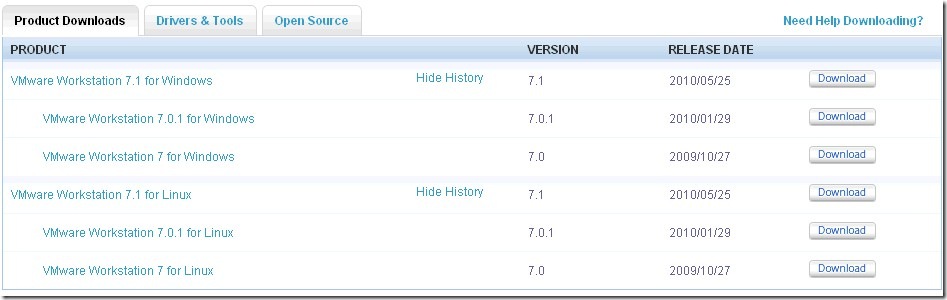
近期留言