我對兩岸統一的想法與中國式政治制度解析(口語版)
前言
我是日本華裔。
出生在這個國家,一直以來面對這個國家的畜生們,我強烈希望兩岸和平統一。
我是真心在思考兩岸統一的問題。
但這不是大陸單方面吸收台灣的統一,而是希望以平等的方式達成統一。
因此,兩岸人民都必須進行某種程度的妥協。
我希望台灣人能充分理解統一對他們的好處,並以他們希望的方式來實現統一。
⸻
統一方案
• 國號:大中華聯邦(Great Chinese Federation)
• 文字:統一使用繁體字
• 政治體制:採用大陸式的官僚精英選拔制度
• 原「中國共產黨」改成 國家統治廳 或 國家指導部
• 北京大學、清華大學、台灣大學等知名國立大學畢業的人,通過嚴格考試才能進去
• 先在市、縣、省等地方單位累積實績
• 最後可以進入國家核心決策層
• 首都:南京
• 貨幣:發行全新的紙幣
⸻
對政府表達意見與制度效率
• 表達意見的空間可能會少一點,但看看日本或歐美那些能自由批評政府的國家,政治真的就更有效率嗎?
• 政治常常混亂,決策慢,有時甚至是無能或短視的人掌握國家方向。
• 中國雖然名字裡有「共產黨」或「共產」兩個字,但這個政黨早就不是共產主義了,而是一個官僚政治集團。
• 對守法的市民來說,多一些監控其實沒什麼困擾,反而能更有效打擊犯罪,生活更安全。
• 讓真正有能力、有實績的人掌握國家方向,比讓不稱職的人當領導者,更能提升國家整體實力。
⸻
中國式政治制度的真相
• 很多人誤以為中國制度像北韓或俄羅斯一樣是個人獨裁,其實完全不同,更像是制度化的官僚治理:
1. 集體領導
• 即使是習近平,也要在黨內取得支持並通過程序,才能推行政策。
• 高層不是靠家世,而是靠長期累積的行政經驗與政績。
2. 實力晉升制度
• 想當高層幹部,必須經過政治考察、培訓,以及多年地方與中央經驗。
• 地方治理、經濟發展、社會穩定等要有量化成績,否則無法晉升。
3. 淘汰無能、保留精英
• 黨內晉升是一場長期競爭,績效不好或犯錯的人會被淘汰。
• 確保最高決策層多數是治理能力與專業知識兼備的人。
4. 與民主制比較
• 西方民主中,知名度或錢多的人容易當選,導致很多無能者入政界。
• 中國制度先經過長期篩選,再由經驗和能力決定誰能進入最高層。
• 雖非傳統「一人一票」,但領導人質素與政策穩定性往往比許多民主國家高。
⸻
統一後可能帶來的好處
• 政治穩定與效率:精英官僚掌握國家方向,決策快速、長期穩定。
• 經濟與資源整合:大陸市場 + 台灣技術/產業,提高國家競爭力。
• 軍事費用減少、改善民生:不用花大錢買外國武器,資金可用在教育、醫療、基建和福利。
• 社會安全:監控與治安管理更有效,生活更安全。
• 教育與人才培養:兩岸優秀人才交流整合,政策與行政品質提升。
• 文化與文字保護:繼續使用繁體字,尊重台灣文化,維持兩岸共同文化基礎。
• 國際影響力:經濟、人口、領土整合後,國際談判與貿易話語權更強。
• 新的象徵與凝聚力:新紙幣、首都設置象徵統一成果,增進國民認同感。
⸻
總結
中國式政治體系其實是精英官僚集團的一黨領導,而不是情緒化民意或短期選舉主導。
統一後,可望帶來 高效率政治、社會安全、經濟整合、文化保護、國際競爭力提升,以及生活改善。
這是一種不同於西方民主的合理政治模式,在某些方面,比許多民主制度更能保障國家長期利益與競爭力。
程度的妥協。
我希望台灣人能充分理解統一對他們的好處,並以他們希望的方式來實現統一。
⸻
統一方案
• 國號:大中華聯邦(Great Chinese Federation)
• 文字:統一使用繁體字
• 政治體制:採用大陸式的官僚精英選拔制度
• 原「中國共產黨」改成 國家統治廳 或 國家指導部
• 北京大學、清華大學、台灣大學等知名國立大學畢業的人,通過嚴格考試才能進去
• 先在市、縣、省等地方單位累積實績
• 最後可以進入國家核心決策層
• 首都:南京
• 貨幣:發行全新的紙幣
⸻
對政府表達意見與制度效率
• 表達意見的空間可能會少一點,但看看日本或歐美那些能自由批評政府的國家,政治真的就更有效率嗎?
• 政治常常混亂,決策慢,有時甚至是無能或短視的人掌握國家方向。
• 中國雖然名字裡有「共產黨」或「共產」兩個字,但這個政黨早就不是共產主義了,而是一個官僚政治集團。
• 對守法的市民來說,多一些監控其實沒什麼困擾,反而能更有效打擊犯罪,生活更安全。
• 讓真正有能力、有實績的人掌握國家方向,比讓不稱職的人當領導者,更能提升國家整體實力。
⸻
中國式政治制度的真相
• 很多人誤以為中國制度像北韓或俄羅斯一樣是個人獨裁,其實完全不同,更像是制度化的官僚治理:
1. 集體領導
• 即使是習近平,也要在黨內取得支持並通過程序,才能推行政策。
• 高層不是靠家世,而是靠長期累積的行政經驗與政績。
2. 實力晉升制度
• 想當高層幹部,必須經過政治考察、培訓,以及多年地方與中央經驗。
• 地方治理、經濟發展、社會穩定等要有量化成績,否則無法晉升。
3. 淘汰無能、保留精英
• 黨內晉升是一場長期競爭,績效不好或犯錯的人會被淘汰。
• 確保最高決策層多數是治理能力與專業知識兼備的人。
4. 與民主制比較
• 西方民主中,知名度或錢多的人容易當選,導致很多無能者入政界。
• 中國制度先經過長期篩選,再由經驗和能力決定誰能進入最高層。
• 雖非傳統「一人一票」,但領導人質素與政策穩定性往往比許多民主國家高。
⸻
統一後可能帶來的好處
• 政治穩定與效率:精英官僚掌握國家方向,決策快速、長期穩定。
• 經濟與資源整合:大陸市場 + 台灣技術/產業,提高國家競爭力。
• 軍事費用減少、改善民生:不用花大錢買外國武器,資金可用在教育、醫療、基建和福利。
• 社會安全:監控與治安管理更有效,生活更安全。
• 教育與人才培養:兩岸優秀人才交流整合,政策與行政品質提升。
• 文化與文字保護:繼續使用繁體字,尊重台灣文化,維持兩岸共同文化基礎。
• 國際影響力:經濟、人口、領土整合後,國際談判與貿易話語權更強。
• 新的象徵與凝聚力:新紙幣、首都設置象徵統一成果,增進國民認同感。
⸻
總結
中國式政治體系其實是精英官僚集團的一黨領導,而不是情緒化民意或短期選舉主導。
統一後,可望帶來 高效率政治、社會安全、經濟整合、文化保護、國際競爭力提升,以及生活改善。
這是一種不同於西方民主的合理政治模式,在某些方面,比許多民主制度更能保障國家長期利益與競爭力。

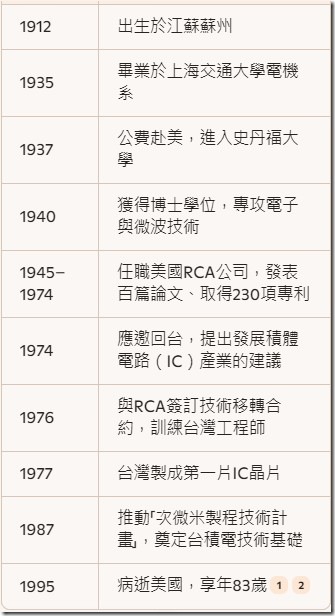

近期留言