解決方式
以 SSH 連線登入 ESXi Server,此時可將 iSCSI 磁碟視為「安裝」好的本機磁碟,查詢 iSCSI 磁碟的裝置名稱與磁區狀態,用的當然是 Linux 的 fdisk 指令…
================================
查尋磁碟機名稱
~ # fdisk -l
Disk /dev/disks/t10.ATA_____Hitachi_HDS721010CLA332_______________________JP6921HD1PJY1M: 1000.2 GB, 1000204886016 bytes
255 heads, 63 sectors/track, 121601 cylinders
Units = cylinders of 16065 * 512 = 8225280 bytes
設定該磁碟機分割區
~#fdisk /dev/disks/t10.ATA_____Hitachi_HDS721010CLA332_______________________JP6921HD1PJY1M
The number of cylinders for this disk is set to 121601.
There is nothing wrong with that, but this is larger than 1024,
and could in certain setups cause problems with:
1) software that runs at boot time (e.g., old versions of LILO)
2) booting and partitioning software from other OSs
(e.g., DOS FDISK, OS/2 FDISK)
新建分歌區(若已有分割區請按d刪除後重建)
Command (m for help): n
Command action
e extended
p primary partition (1-4)
設定為主要分割區1
p
Partition number (1-4): 1
First cylinder (1-121601, default 1): Using default value 1
Last cylinder or +size or +sizeM or +sizeK (1-121601, default 121601): Using default value 121601
列出分割區狀況
Command (m for help): p
Disk /dev/disks/t10.ATA_____Hitachi_HDS721010CLA332_______________________JP6921HD1PJY1M: 1000.2 GB, 1000204886016 bytes
255 heads, 63 sectors/track, 121601 cylinders
Units = cylinders of 16065 * 512 = 8225280 bytes
Device Boot Start End Blocks Id System
/dev/disks/t10.ATA_____Hitachi_HDS721010CLA332_______________________JP6921HD1PJY1Mp1 1 121601 976760001 83 Linux
寫入狀態後離開
Command (m for help): w
The partition table has been altered!
Calling ioctl() to re-read partition table
最後執行這段官方指令
~ # dd if=/dev/zero of="/dev/disks/t10.ATA_____Hitachi_HDS721010CLA332_______________________JP6921HD1PJY1M" bs=512 count=34 conv=notrunc
34+0 records in
34+0 records out
================================
參考來源
http://blogs.yyes.chc.edu.tw/post/2/3401
http://kb.vmware.com/selfservice/documentLinkInt.do?micrositeID=&popup=true&languageId=&externalID=1008886
























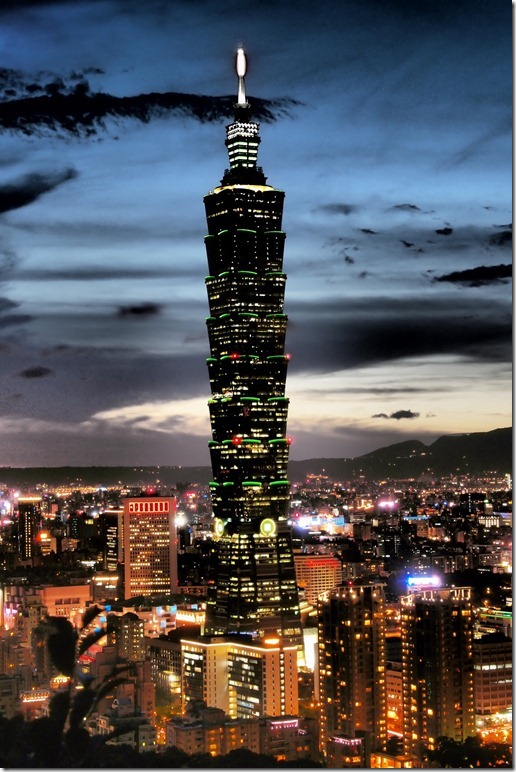















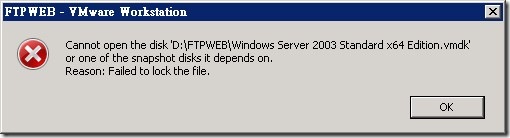
近期留言