開放一般使用者可連線網路印表機時安裝驅動程式權限
“裝置:防止使用者安裝印表機驅動程式”的設定,此設定的位置在電腦設定→Windows設定→安全性設定→本機原則→安全性選項中
裝置:防止使用者安裝印表機驅動程式
電腦如要列印至網路印表機,必須在本機電腦上安裝網路印表機的驅動程式。此安全設定會決定,哪些使用者能夠在新增網路印表機時,同時安裝印表機驅動程式。如果您啟用此設定,只有 Administrators 和 Power Users 能在新增網路印表機時,同時安裝印表機驅動程式。如果您停用此設定,任何使用者都能在安裝網路印表機時,同時安裝印表機驅動程式。
預設值:
在伺服器上為啟用狀態。
在工作站上為停用狀態。

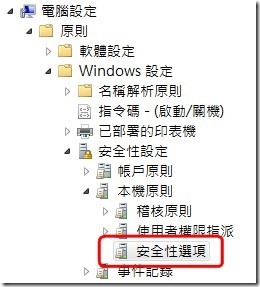
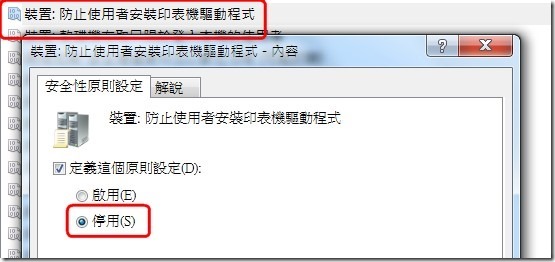
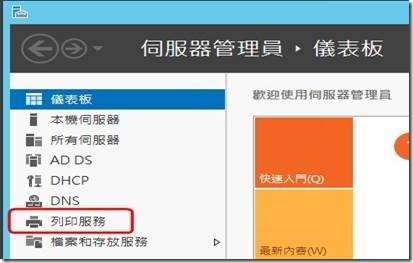
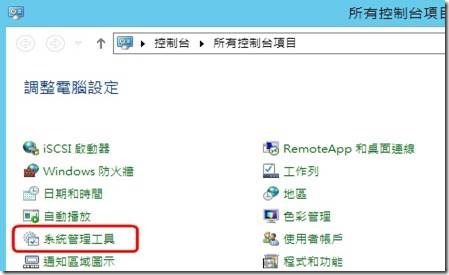
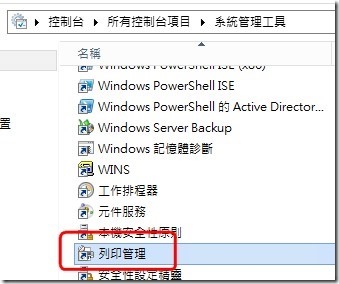
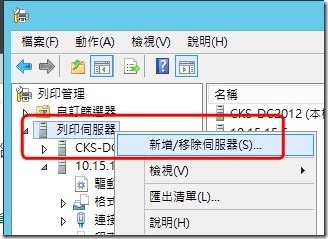
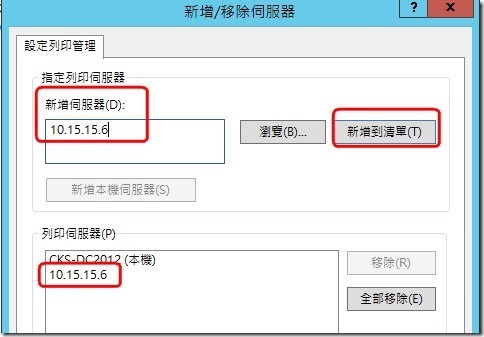

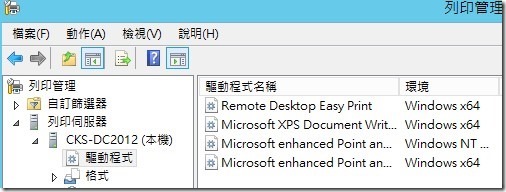
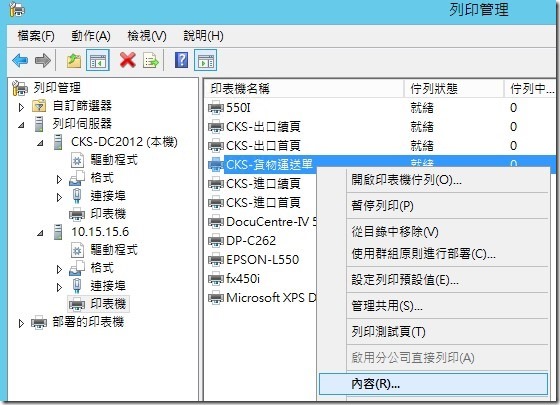
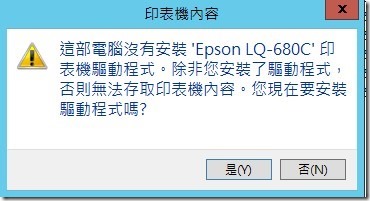
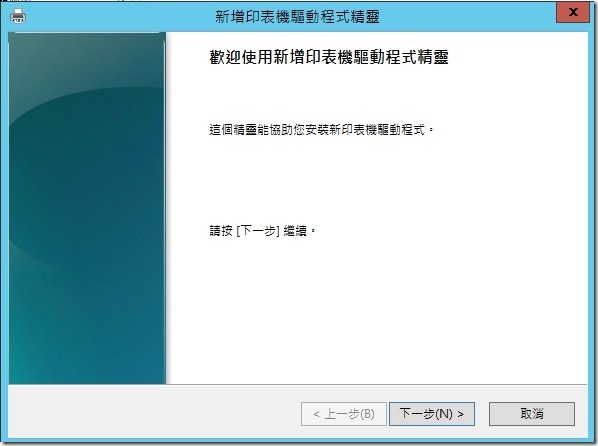
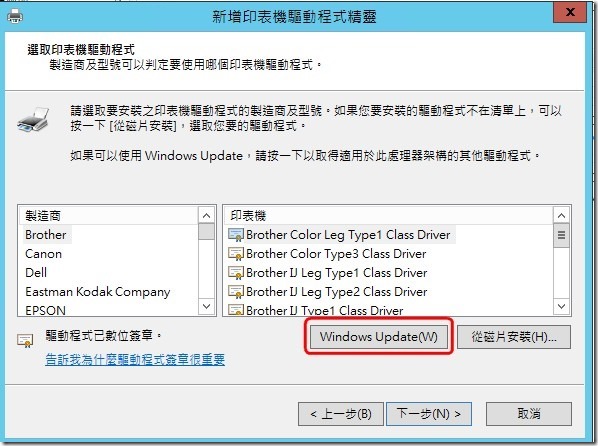
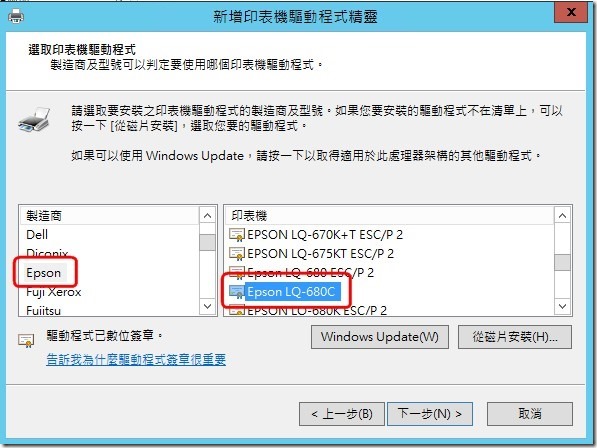
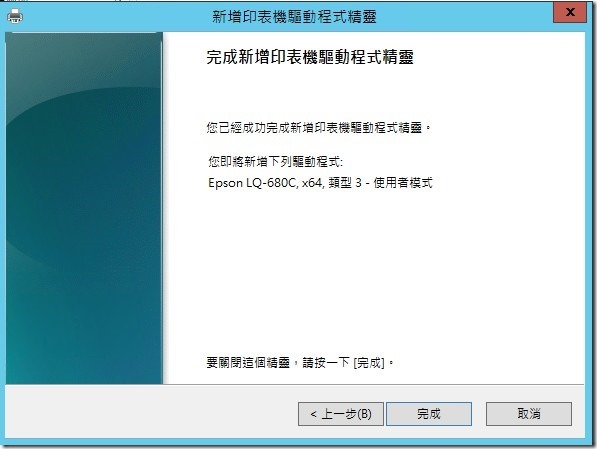
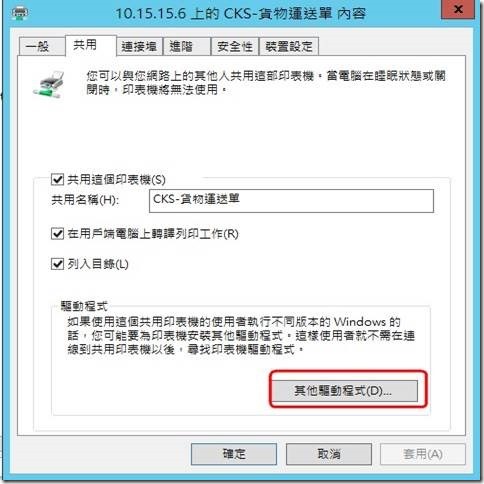
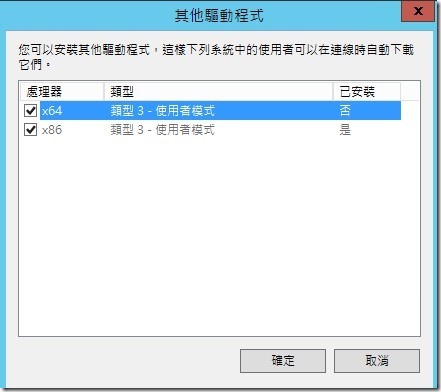
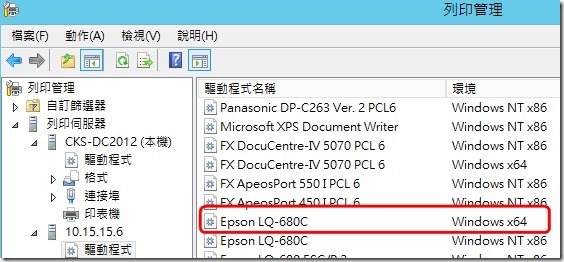
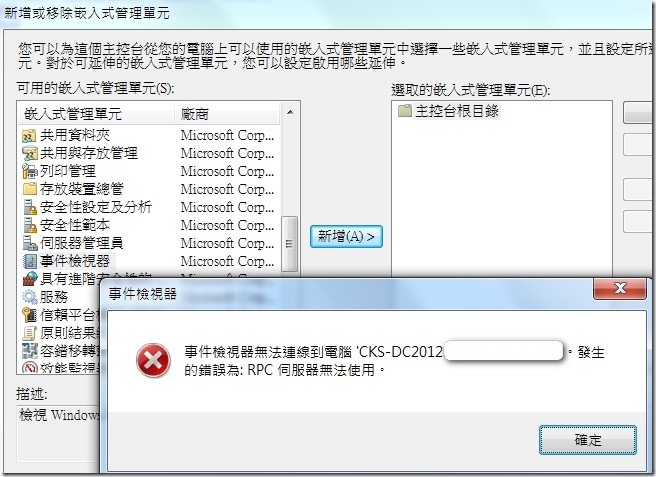
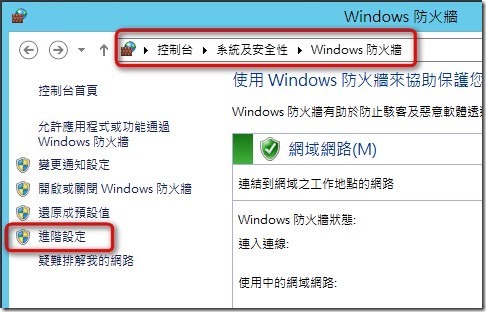
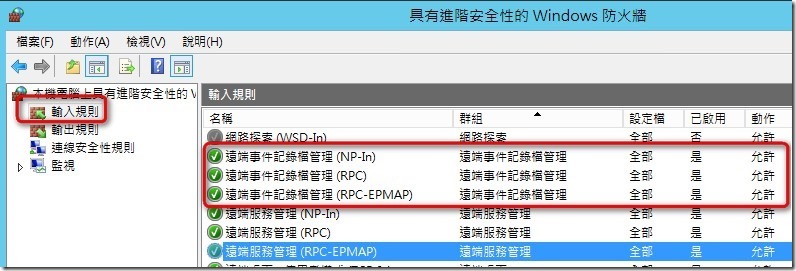
近期留言