標題這樣下是因為移掉後真的就沒再發生,安裝後又開始有這狀況,都發生在大型多功能事務機上,例如 Ricoh 或富士…等。
|
||||||
|
近期買了這個來監控機房溫度,因為機房都虛擬化了,結果這個USB裝置 ESXi Server無法當成USB裝置使用,只得找台PC安裝XP後直接使用。 ============================= 數位 USB 溫度計 電腦溫度計 環境 機房 電腦 庫房 測溫 方便帶(20-1653) 今天有兩台SERVER使用 URL 方式要開啟*.exe 執行檔卻出現 “windows無法存取指定的裝置路徑或檔案您可能沒有適當的權限所以無法存取項目”,按右鍵點內容也看不到解鎖的選項,一度以為是防毒或是中毒,但如果不用URL方式去執行確可以,後來開啟IE安全性,把所有區域調成預設值後就可以用URL方式開執行檔了。 對於經費有限的公司,有興趣的可試試看。 資料出處:http://jojochen.blog.ithome.com.tw/post/2529/124548 由 JojoChen 發表於 [ Script ] 為了方便統計各NAS資料夾大小,使用Windows Server 2003 Support Tools其中一個diruse.exe程式,計算NAS各資料夾使用的大小,再利用免費郵件工具bmail來傳送給系統管理者,方便後續的維護與追踪,並設定排程,批次檔內容如下: del /q d:\nas1-folder-use.txt diruse.exe的說明如下: C:\>diruse /? DIRUSE displays a list of disk usage for a directory tree(s). Version 1.20 DIRUSE [/S | /V] [/M | /K | /B] [/C] [/,] [/Q:# [/L] [/A] [/D] [/O]] [/*] DIRS /S Specifies whether subdirectories are included in the output. Note: Parameters can be typed in any order. And the ‘-‘ symbol can be Also, if /Q is specified, then return code is ONE if any directories are Example: diruse /s /m /q:1.5 /l /* c:\users 資料參考:http://ishm.idv.tw/?p=179 遇到此問題,利用以下方式可強制移除舊有安裝: 1.至vmware點選 VM > Guest > Install/Upgrade VMware Tools。 之前的WSUS 3.0 SP1 Server忽然掛點,索性重新安裝個新的環境,但就在一切都安裝順利要做第一次精靈同步時,出現 WebException: 要求失敗,錯誤訊息為: 解決方法很簡單,只要再下載安裝修正更新檔即可解決: http://support.microsoft.com/kb/2734608/en-us X86 http://www.microsoft.com/en-us/download/details.aspx?id=30748 X64 http://www.microsoft.com/zh-tw/download/details.aspx?id=30747 高鐵雙翼商務美套房出租 (竹北市復興二路)美女製作之布朗尼蛋糕-超好吃-開始訂購-350一個運費150滿10個免運費有 “心型” 造型可供情人節蛋糕使用,需要的請註名要 “心型” 的,謝謝。 http://www.facebook.com/media/set/?set=a.563314500346861.131322.100000049487967&type=1&l=bdf35dd834 若有需要請 MAIL至 tm.sale@infinity.idv.tw ,謝謝。 一米陽光,兩米月光,遠在香港的 JOYCE 梁家晞,希望妳幸福快樂,你的老友 Roger 一直都在這沒離開過喔^__^ |
||||||
|
Copyright © 2025 No Money No Honey - All Rights Reserved |
||||||

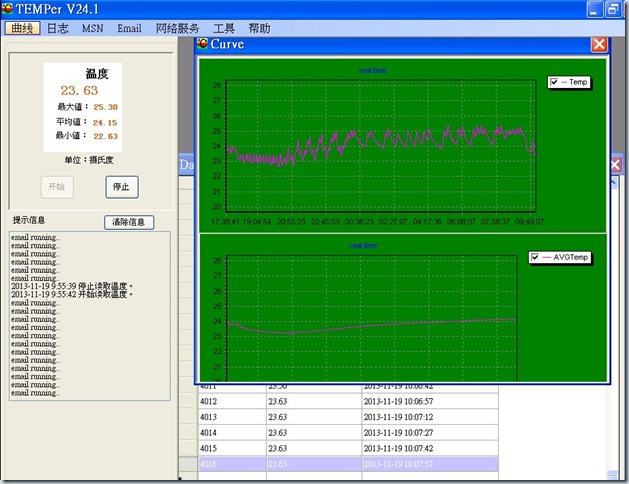
近期留言